Purpose
Create an angled wall by specifying X and Y dimensions
Prerequisites
A layout
If you are creating a wall and want to use settings other than the defaults, you must edit the Wall Settings. See Wall Settings for more information.
Steps
To create an angled wall using X and Y dimensions:
- Create a new layout or specify the origin for the angled wall.
- Create an angled wall by simultaneously specifying a horizontal and vertical direction simultaneously (u, d, l, r or by using the arrow keys), followed by the length. The order in which you enter the X and Y dimension does not matter.
An example is shown below.
When you press Enter, the wall is displayed with the specified length and direction.
 Note that you can also use e, w, n, s (for east, west, north, south)
Note that you can also use e, w, n, s (for east, west, north, south)
Examples
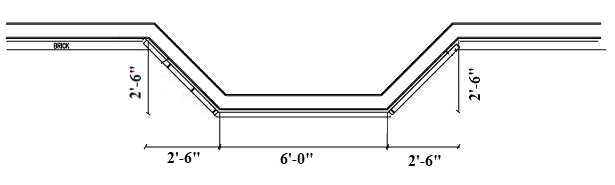

Related Topics
